LINE launched app on iPad finally!!! What a great news! That means you can login LINE on PC, iPhone and iPad with the same account at the same time. In other words, you can chat with friends whenever u get one of the 3 devices. The most important is that you can login 2 different accounts as long as you still got LINE for iPhone on your iPad. XDD Let’s read the instruction for downloading the newest version of LINE together.
↑↑LIKE my FB page to get the newest information.↑↑
Step 1
To use LINE for iPad (or for PC), you must register on LINE for mobile first.
(Download LINE for mobile/PC to chat with friends whenever you want.)
▼ Visit More → Settings → Accounts → Switch Allow Login on.
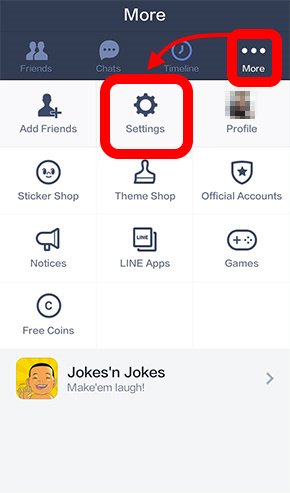
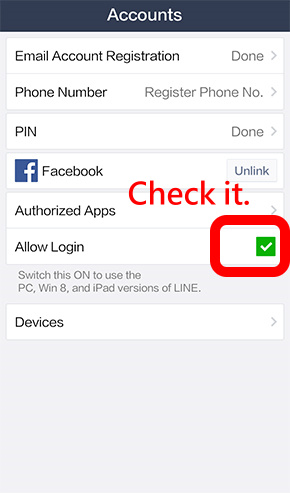

Step 2
▼ Please complete the installation.
Name of APP: LINE for iPad
Install in iTunes: Install LINE for iPad.

Step 3
▼ Launch LINE for iPad. When logging for the first time on iPad, you will be asked to enter a 4-digit verification code on LINE for smartphone.
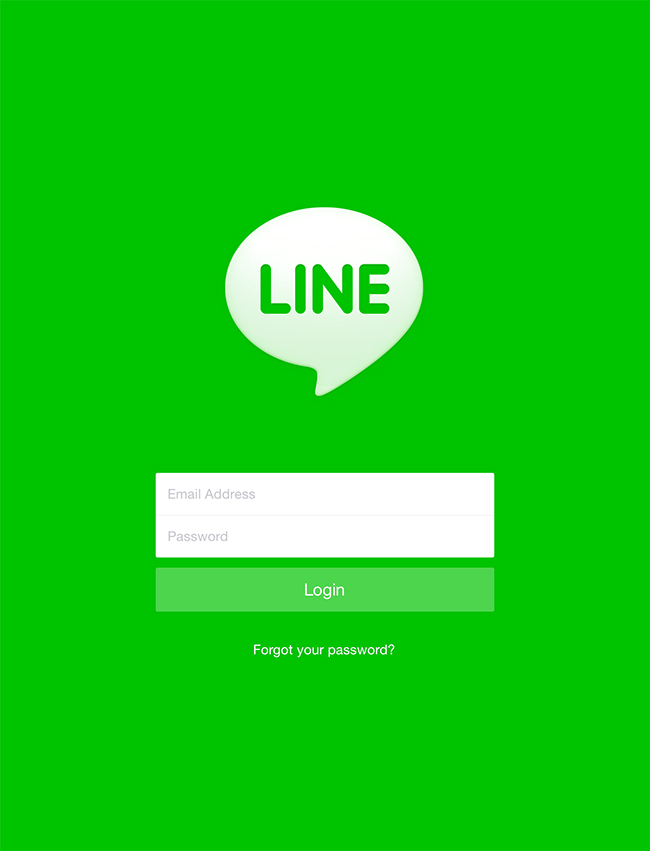
↑↑LIKE my FB page to get the newest information.↑↑

▼ Friends: Images of your friends became larger and clearer.
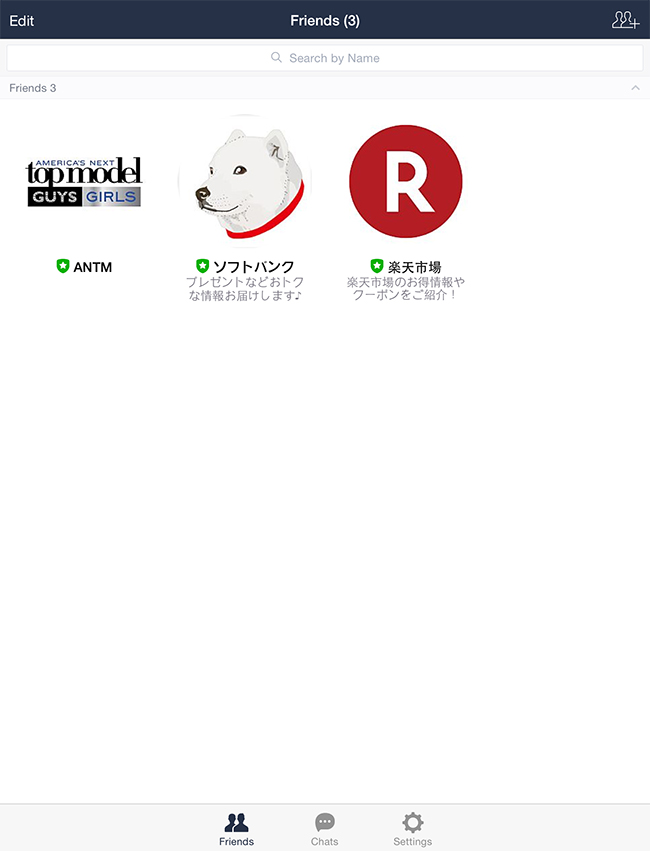
▼ Chats: Function of sending message and stickers remains the same. However, the page is divided into 2 sections. Friends whom you’ve chatted with recently will show on the left. Just click on images of friends for switching to other chatrooms.
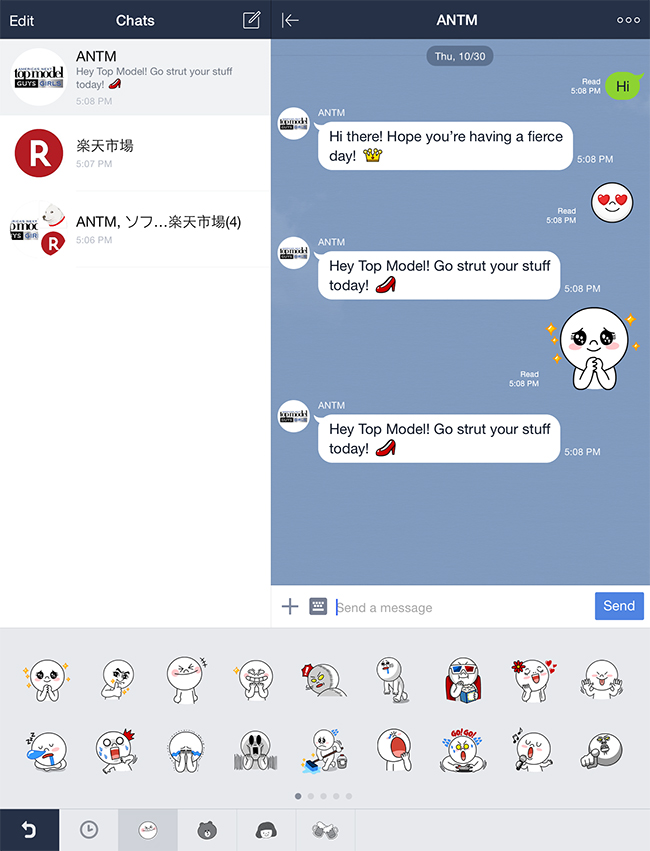
▼ In addition, if you visit Settings and switch Smartphone Notifications on, there won’t be any notification sent to your phone while logging in LINE for iPad.
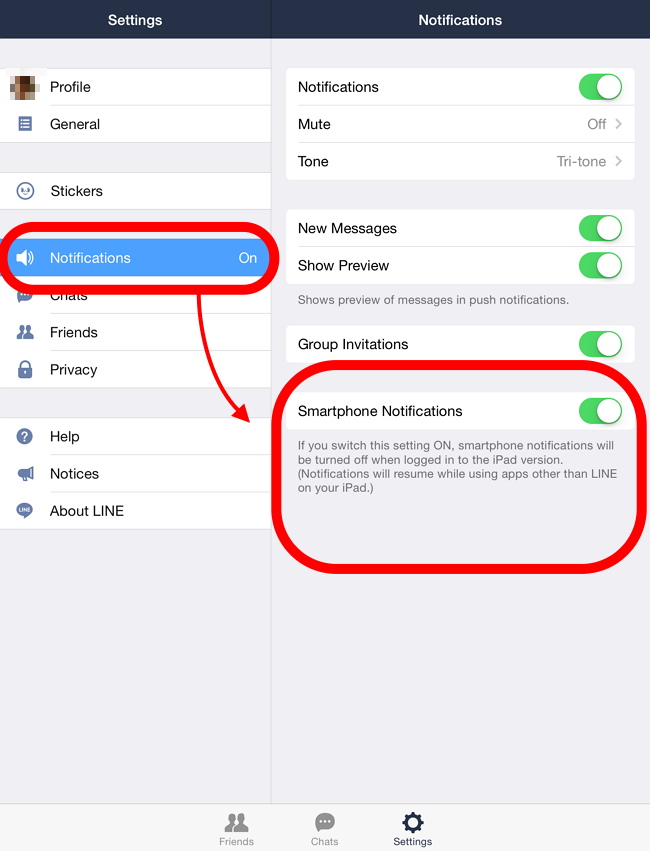
Name of APP: LINE for iPad
Install in iTunes: Install LINE for iPad.

Click to Visit LINE on website.
Click to Visit LINE on Facebook.