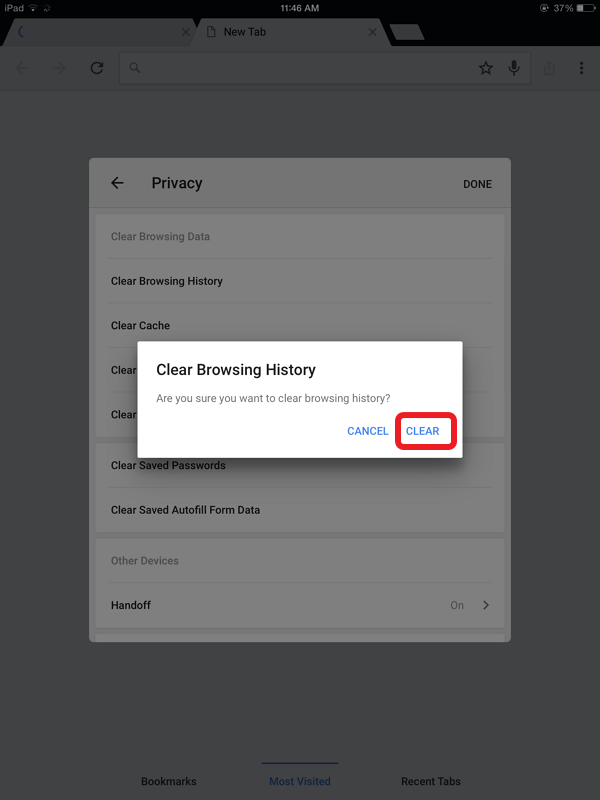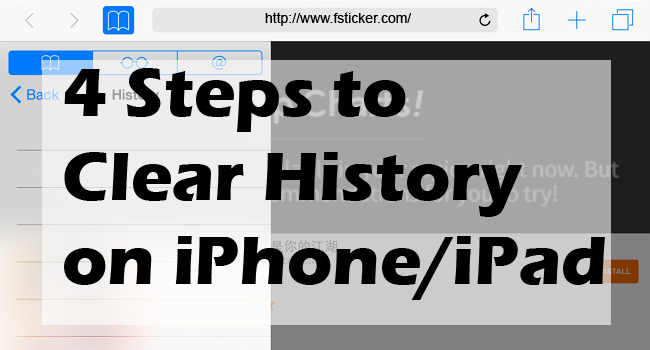
If you regularly use Safari or Chrome on your iPhone,it’s better periodically clear your iPhone browser history and search history in Safari and Chrome. Clearing the cache and cookies occasionally helps in making Safari load faster. Here’s how to clear history on iPhone or iPad.
Want more tips for iOS? LIKE my FB for the notifications.
↑↑LIKE my FB page to get the newest information.↑↑
↑↑LIKE my FB page to get the newest information.↑↑
Step 1
▼ Go to “Settings.”
▼ Go to “Settings.”
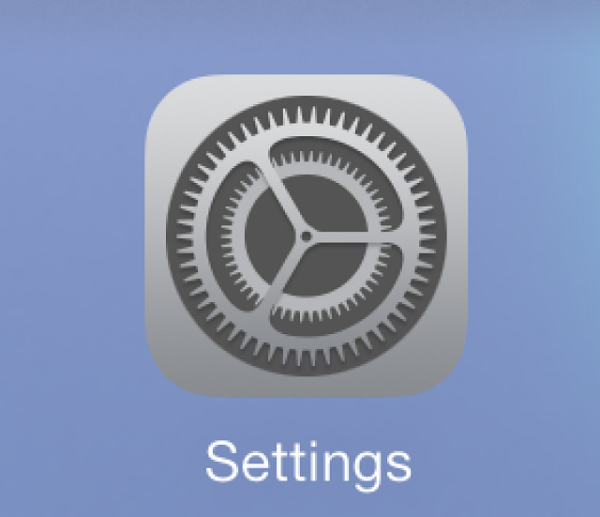
Step 2
▼ Scroll down and tap “Safari”then tap “Clear History and Website Data.”
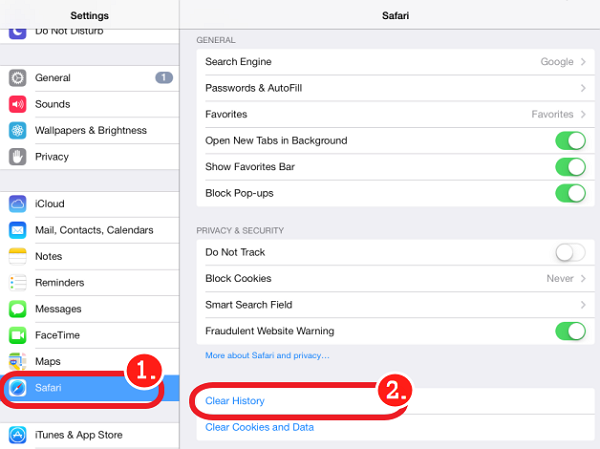
Step 3
▼ Select “Clear” to confirm your choice.
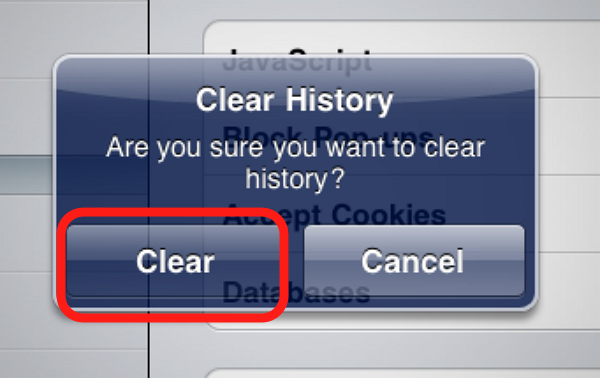
Step 4
▼ Now your web browsing history will be erased.
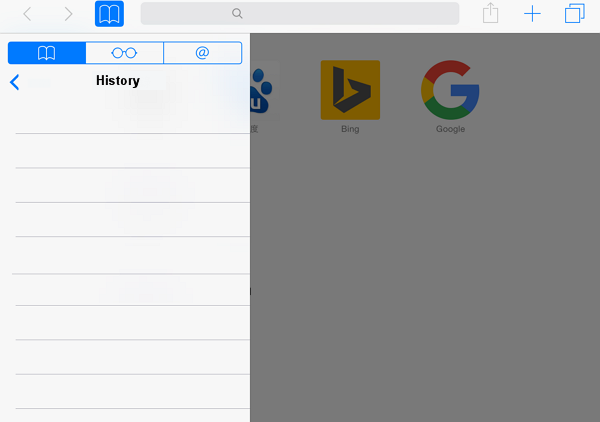
Step 1
▼Go to “Chrome”.
▼Go to “Chrome”.
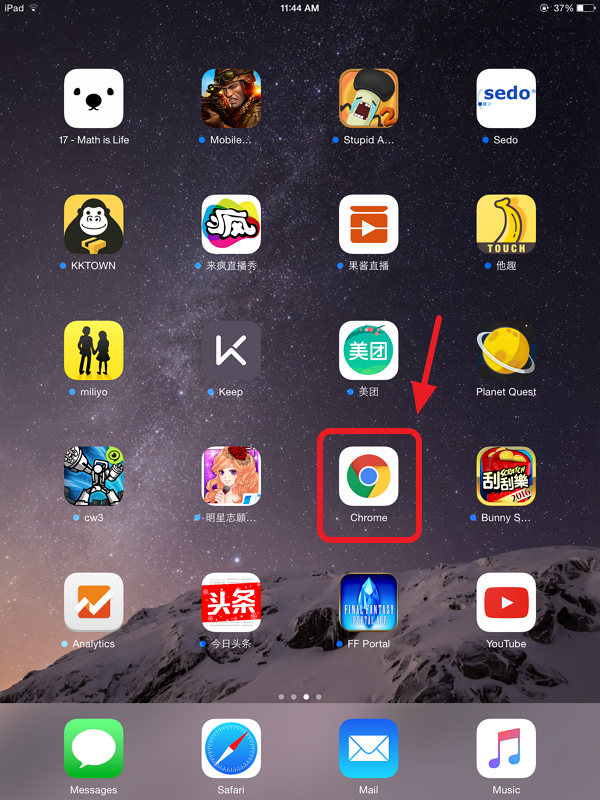
Step 2
▼tap the Menu button “ ⋮ ” and select “Settings.”
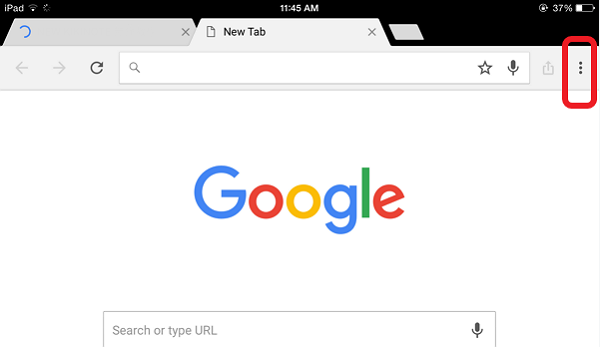
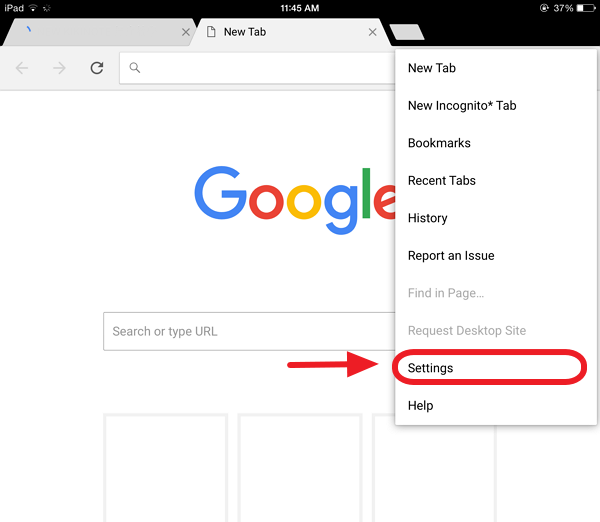
Step 3
▼Tap “Privacy.”
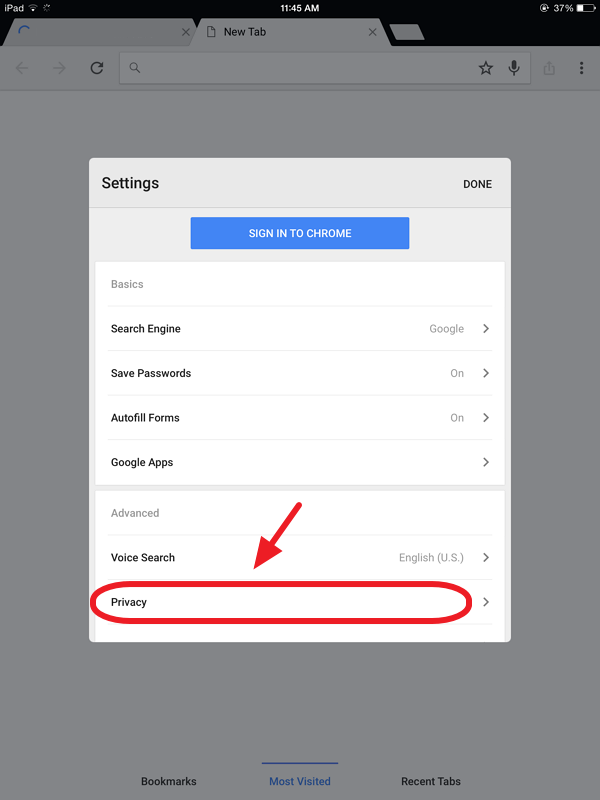
Step 4
▼Tap “Clear Browsing History” to clear your history.
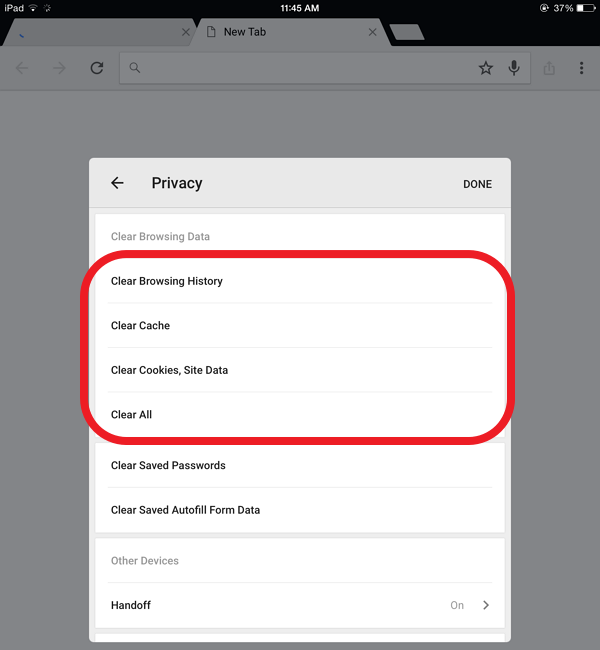
▼Tap“Clear” to confirm that you want to delete it.